<一.>bitbucket部份:
(1.)到bitbucket後選取Repositories點選create repository
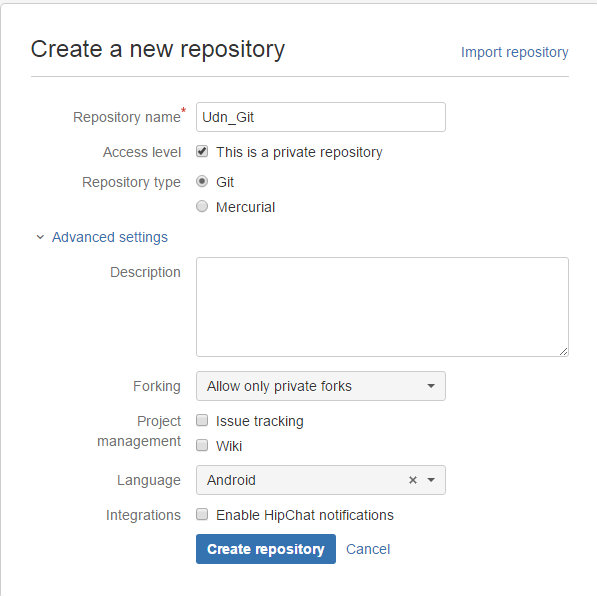
(Repository name不能設中文,要不然studio push時會出錯)
(2.)
創完後下面紅框部份等會在 push時用到
<intent-filter> <action android:name="android.intent.action.VIEW" /> <category android:name="android.intent.category.DEFAULT" /> <category android:name="android.intent.category.BROWSABLE" /> <data android:host="test" android:scheme="test" /> </intent-filter>
加在你要的activity裡
在你Activity頁面新在下面那段就可接收值
getIntent().getData()
Button otherCamera = (Button) findViewById(R.id.OtherCamera);
OtherCamera.setOnClickListener(new View.OnClickListener() {
@Override
public void onClick(View v) {
if (inPreview) {
camera.stopPreview();
}
//NB: if you don't release the current camera before switching, you app will crash
camera.release();
//swap the id of the camera to be used
if(currentCameraId == Camera.CameraInfo.CAMERA_FACING_BACK){
currentCameraId = Camera.CameraInfo.CAMERA_FACING_FRONT;
}
else {
currentCameraId = Camera.CameraInfo.CAMERA_FACING_BACK;
}
camera = Camera.open(currentCameraId);
setCameraDisplayOrientation(CameraActivity.this, currentCameraId, camera);
try {
camera.setPreviewDisplay(previewHolder);
} catch (IOException e) {
e.printStackTrace();
}
camera.startPreview();
}If you want to make the camera image show in the same orientation as the display, you can use the following code.
public static void setCameraDisplayOrientation(Activity activity,
int cameraId, android.hardware.Camera camera) {
android.hardware.Camera.CameraInfo info =
new android.hardware.Camera.CameraInfo();
android.hardware.Camera.getCameraInfo(cameraId, info);
int rotation = activity.getWindowManager().getDefaultDisplay()
.getRotation();
int degrees = 0;
switch (rotation) {
case Surface.ROTATION_0: degrees = 0; break;
case Surface.ROTATION_90: degrees = 90; break;
case Surface.ROTATION_180: degrees = 180; break;
case Surface.ROTATION_270: degrees = 270; break;
}
int result;
if (info.facing == Camera.CameraInfo.CAMERA_FACING_FRONT) {
result = (info.orientation + degrees) % 360;
result = (360 - result) % 360; // compensate the mirror
} else { // back-facing
result = (info.orientation - degrees + 360) % 360;
}
camera.setDisplayOrientation(result);
}android:windowSwipeToDismiss attribute to false:<style name="AppTheme" parent="Theme.DeviceDefault"> <item name="android:windowSwipeToDismiss">false</item> </style>
text = text.replace('\n',' ');
@Override
protected void onPause() {
super.onPause();
unregisterReceiver(yourReceiver);
}mViewPager = (ViewPager)findViewById(R.id.pager);
mViewPager.setOffscreenPageLimit(2);import android.provider.Settings.Secure;
private String android_id = Secure.getString(getContext().getContentResolver(),
Secure.ANDROID_ID);