<一.>bitbucket部份:
(1.)到bitbucket後選取Repositories點選create repository
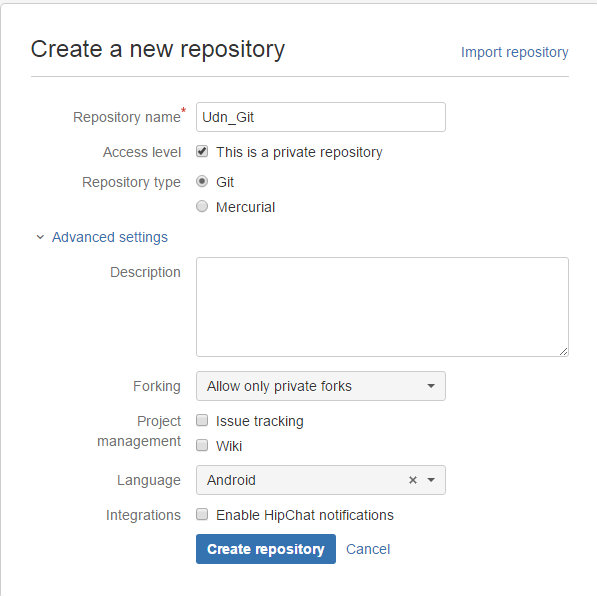
(Repository name不能設中文,要不然studio push時會出錯)
(2.)
創完後下面紅框部份等會在 push時用到
/**
* Uses a combination of a PageTransformer and swapping X & Y coordinates
* of touch events to create the illusion of a vertically scrolling ViewPager.
*
* Requires API 11+
*
*/
public class VerticalViewPager extends ViewPager {
public VerticalViewPager(Context context) {
super(context);
init();
}
public VerticalViewPager(Context context, AttributeSet attrs) {
super(context, attrs);
init();
}
private void init() {
// The majority of the magic happens here
setPageTransformer(true, new VerticalPageTransformer());
// The easiest way to get rid of the overscroll drawing that happens on the left and right
setOverScrollMode(OVER_SCROLL_NEVER);
}
private class VerticalPageTransformer implements ViewPager.PageTransformer {
@Override
public void transformPage(View view, float position) {
if (position < -1) { // [-Infinity,-1)
// This page is way off-screen to the left.
view.setAlpha(0);
} else if (position <= 1) { // [-1,1]
view.setAlpha(1);
// Counteract the default slide transition
view.setTranslationX(view.getWidth() * -position);
//set Y position to swipe in from top
float yPosition = position * view.getHeight();
view.setTranslationY(yPosition);
} else { // (1,+Infinity]
// This page is way off-screen to the right.
view.setAlpha(0);
}
}
}
/**
* Swaps the X and Y coordinates of your touch event.
*/
private MotionEvent swapXY(MotionEvent ev) {
float width = getWidth();
float height = getHeight();
float newX = (ev.getY() / height) * width;
float newY = (ev.getX() / width) * height;
ev.setLocation(newX, newY);
return ev;
}
@Override
public boolean onInterceptTouchEvent(MotionEvent ev){
boolean intercepted = super.onInterceptTouchEvent(swapXY(ev));
swapXY(ev); // return touch coordinates to original reference frame for any child views
return intercepted;
}
@Override
public boolean onTouchEvent(MotionEvent ev) {
return super.onTouchEvent(swapXY(ev));
}
<intent-filter> <action android:name="android.intent.action.VIEW" /> <category android:name="android.intent.category.DEFAULT" /> <category android:name="android.intent.category.BROWSABLE" /> <data android:host="test" android:scheme="test" /> </intent-filter>
加在你要的activity裡
在你Activity頁面新在下面那段就可接收值
getIntent().getData()
Button otherCamera = (Button) findViewById(R.id.OtherCamera);
OtherCamera.setOnClickListener(new View.OnClickListener() {
@Override
public void onClick(View v) {
if (inPreview) {
camera.stopPreview();
}
//NB: if you don't release the current camera before switching, you app will crash
camera.release();
//swap the id of the camera to be used
if(currentCameraId == Camera.CameraInfo.CAMERA_FACING_BACK){
currentCameraId = Camera.CameraInfo.CAMERA_FACING_FRONT;
}
else {
currentCameraId = Camera.CameraInfo.CAMERA_FACING_BACK;
}
camera = Camera.open(currentCameraId);
setCameraDisplayOrientation(CameraActivity.this, currentCameraId, camera);
try {
camera.setPreviewDisplay(previewHolder);
} catch (IOException e) {
e.printStackTrace();
}
camera.startPreview();
}If you want to make the camera image show in the same orientation as the display, you can use the following code.
public static void setCameraDisplayOrientation(Activity activity,
int cameraId, android.hardware.Camera camera) {
android.hardware.Camera.CameraInfo info =
new android.hardware.Camera.CameraInfo();
android.hardware.Camera.getCameraInfo(cameraId, info);
int rotation = activity.getWindowManager().getDefaultDisplay()
.getRotation();
int degrees = 0;
switch (rotation) {
case Surface.ROTATION_0: degrees = 0; break;
case Surface.ROTATION_90: degrees = 90; break;
case Surface.ROTATION_180: degrees = 180; break;
case Surface.ROTATION_270: degrees = 270; break;
}
int result;
if (info.facing == Camera.CameraInfo.CAMERA_FACING_FRONT) {
result = (info.orientation + degrees) % 360;
result = (360 - result) % 360; // compensate the mirror
} else { // back-facing
result = (info.orientation - degrees + 360) % 360;
}
camera.setDisplayOrientation(result);
}